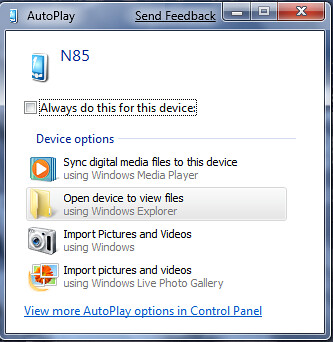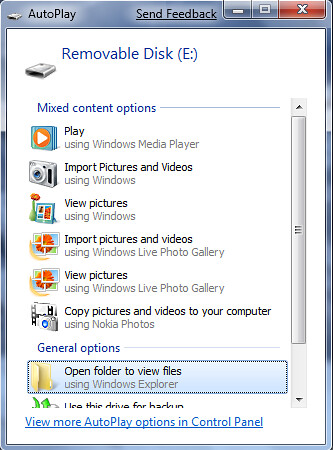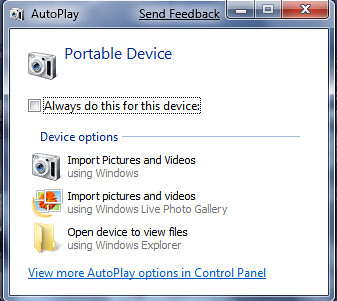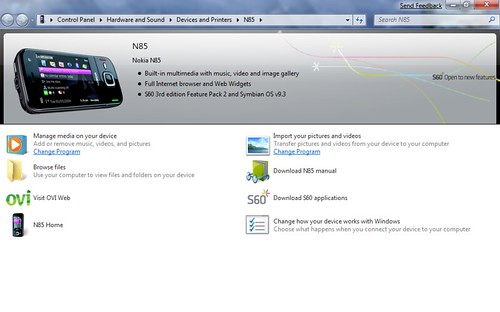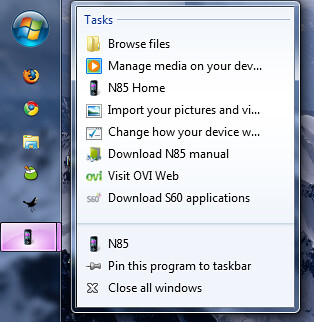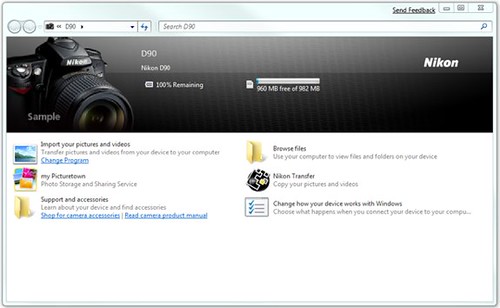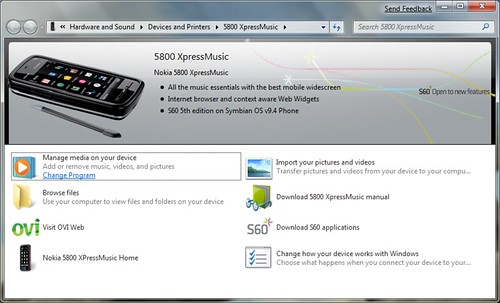A friendly tipster shared a particularly cool feature in Windows 7, the Device Stage …
“Windows 7 introduces a new way to interact with your phone, camera, printer, or portable media player from the Windows desktop. Device Stage is new visual interface that makes it easy to find the things you want to do with your devices on your Windows 7 PC. You could think of Device Stage as a multi-function version of Autoplay where it displays all the applications, services, and information related to your device. Device Stage not only works for devices connected to a Windows 7 PC via USB, but also Bluetooth and Wi-Fi as well. In many cases, software installation isn’t required for Device Stage – with any additional drivers that might be needed automatically retrieved from Windows Update. [Windows Experience Blog]
As a Mac user, I’ve always been either puzzled or frustrated by the amount of driver installation required by Windows. Windows 7 seeks to change that to make it easier but also adds a new level of customization for either the manufacturers or even a wireless carrier.
The example shown on the Windows Experience Blog is for the Nikon D90 and as you can see it really is an enhanced way to handle the old Autoplay function.
and as you can see it really is an enhanced way to handle the old Autoplay function.
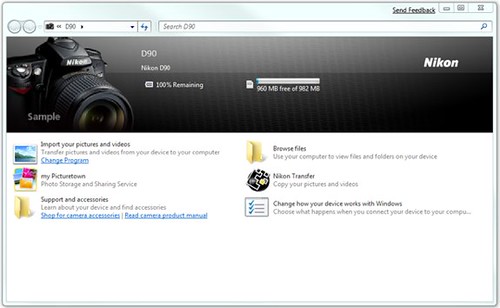
In this case it’s pretty straightforward, but Nikon is offering access to Picturetown (their online picture service and Nikon Transfer in addition to standard Windows functions for importing or browsing. They’ve also included links to the support site and to the device’s manual.
What I really like about this though is the opportunity provided to tailor what you are shown based on what you have… or even who it’s from. This next view is for the Nokia 5800 Express Music.
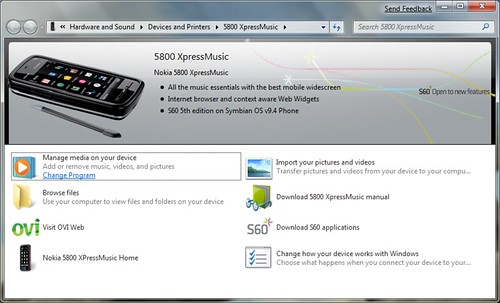
Here Nokia promotes both Ovi and S60, and provides an easy link to the manual. The view is an S60 branded view though could very easily be from a carrier with links to their services or support content.
I’ve already seen how well Windows 7 handles new hardware installation by adding a printer, changing my wireless card and connecting a few phones. In each case, Windows 7 was able to easily connect and inform me of the various drivers (if more than one) it was simply taking care of … it’s your call whether you want to see the details or not. I’ve yet to see the Device Stage in action even though the N85 which I’ve connected over both bluetooth and usb is allegedly a supported device. I”ll chalk it up to beta for now …
At WinHEC in November Microsoft shared how the Device Stage will evolve to enable common tasks to happen within the OS rather than requiring proprietary applications from each company. As you can see in the screenshots, the Device Stage can bridge both standard “in house” functions with those the manufacturer would like to handle themselves. Apparently we’ll be able to be notified and perform advanced tasks like firmware updates in addition to simply syncing or browsing which is the main purpose at the moment.
I’m very pleased with what I’ve seen so far in Windows 7. When I added an Epson Artisan 800 printer (supported by Device Stage), it was seen on the network and Windows just did what it needed to activate the device within a few moments. On my Mac I needed to actually find, download and install software in order to get it working. Quite the change for Windows to offer the simpler process!