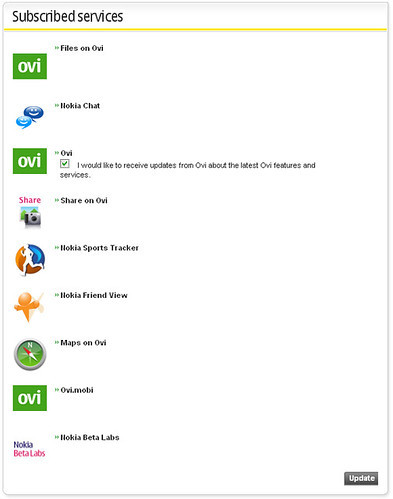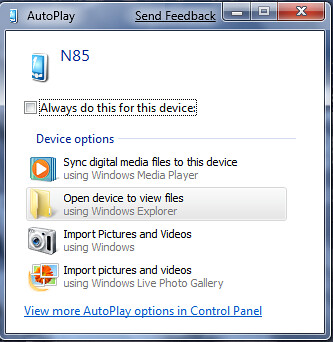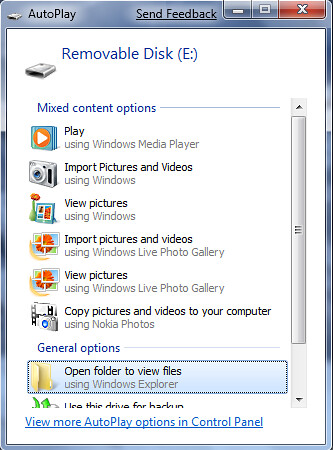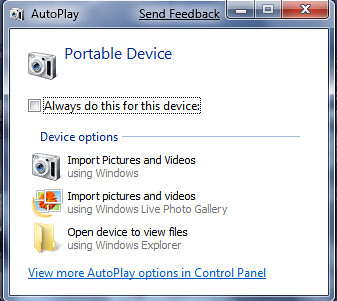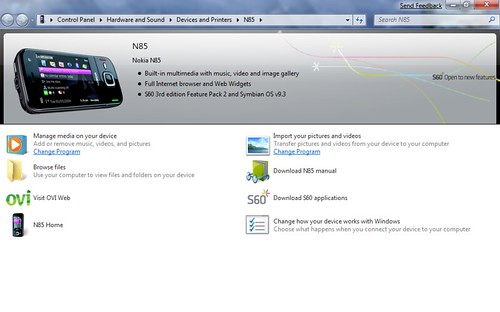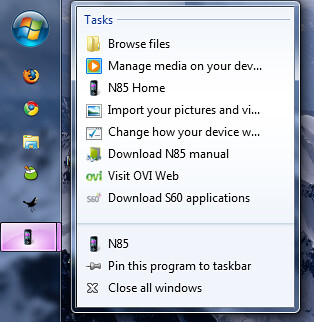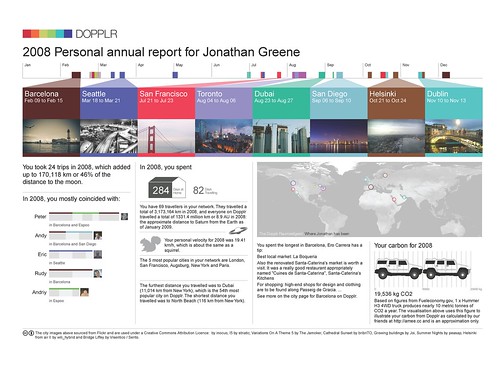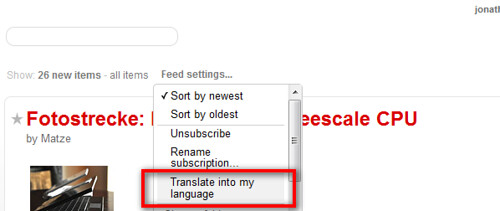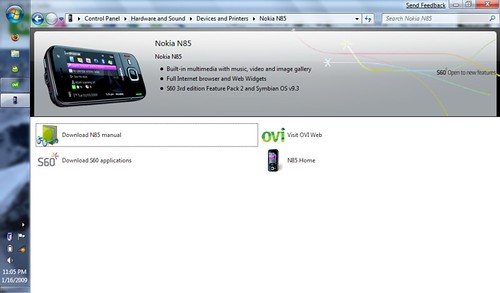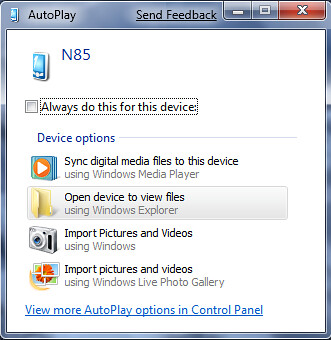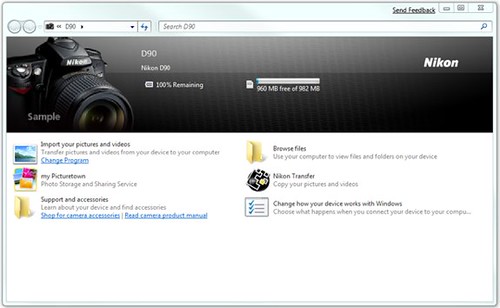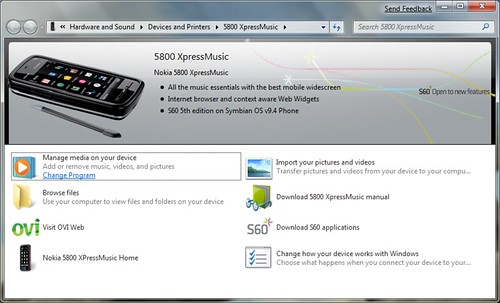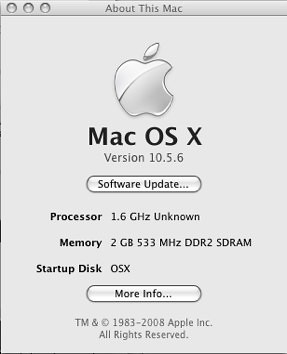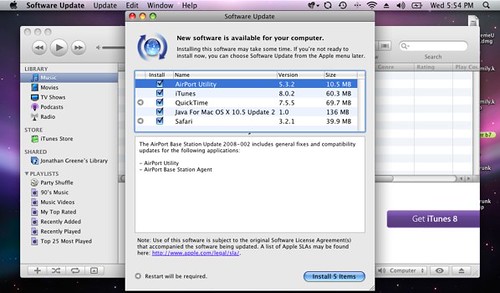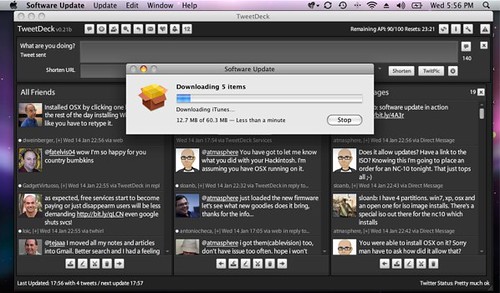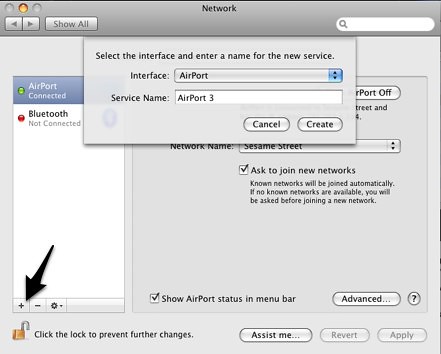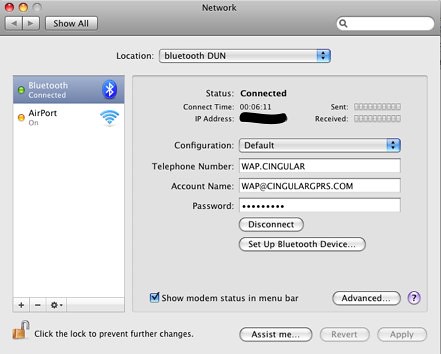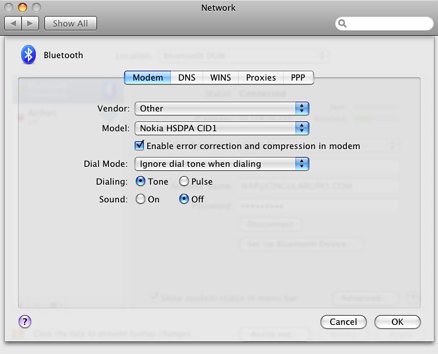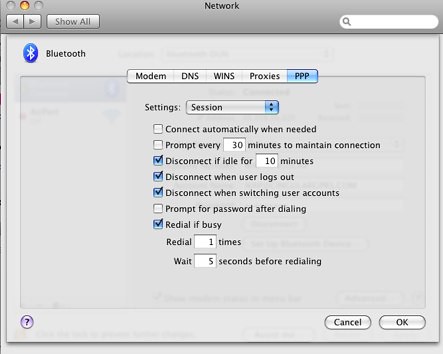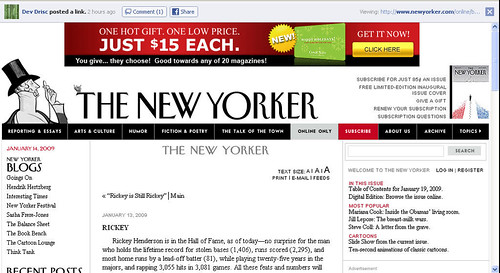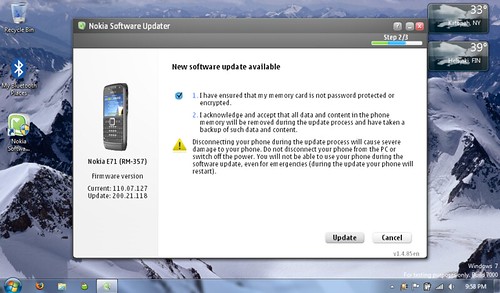I’ve been playing with the Android G1 phone for about 24 hours and while I’ll have some thoughts to share on it in general soon, there’s one striking thing I thought was worth mentioning right away. The Android G1 has without a doubt the most straight forward and simple initial user experience of any device I’ve used.
When the G1 powers up you are prompted to either create or login to your Google Account. Signing in with my creds then began the sync process which brought my Contacts and Calendar down, and also configured my email and IM accounts for use. WOW! One account with so many benefits. I’ve been told it should have also signed me in through the web services so the mobile google services I use would also be connected though that did not happen for me. Perhaps due to my trying to use things before the sync had completed…
Apple still has a very desktop centric view of the iPhone and the reliance of iTunes is a core strength. The sync works very well though configuration requires a bit of effort /tweaking through iTunes. This bit of effort is actually a lot more than the G1 requires as you’ve been long since configured your Google stuff … assuming of course you use Google services and that’s really who the device is targeted.
On the Nokia side, you don’t actually benefit from any PC side configuration though some things can sync through the PC or Ovi Suites. No accounts are configured unless you choose to sync to an exchange account through PC Suite. Without getting into the complexities there, I would not advise fully syncing to your exchange server in PC Suite. I only sync the Notes there as that apparently was not important enough to be considered a part of Mail For Exchange. I digress …
Nokia handsets are largely PC independent, meaning you can and in most cases need to do it all on the handset. As Nokia looks to rely on services for growth and revenue, enhancing the consumer experience needs to become a core strength. Take a look at what’s currently connected to my Nokia Account:
There are 9 things listed including applications, web services, and communication preferences. Instead of enabling the experience however, I have to actually log in to each bit separately when I use them. My browser does not even necessarily remember me even though it’s configured to save login details. This sucks. I know the Nokia Account system is new, but there’s such a massive opportunity for change here. Looking at the experience on the G1, there is so much to borrow from. I hope we see changes like this in the N97 and other devices this year, but the S60 system does not feel as smooth as some of the newer systems like Android.
Why can’t I just upload to Ovi out of the box without having to change anything after logging in on first power up? My email could be configured automatically as well if Nokia Email connected to the Nokia Account system and I can’t see why it won’t either. IM, Maps, Ovi.mobi etc etc. All this stuff could just work because you’ve already logged in!
I saw no mention of how things work on the Palm Pre, but given their desire to link external accounts to the core applications it would make a lot of sense to enable people to quickly authorize on the web and pass that through something like a Palm account.
Google has really pushed things forward with their account configuration and it’s something everyone developing mobile devices and services can learn from. Using anything else after having this experience will just highlight the old way of thinking — when consumers were made to work for it instead of encouraged by having pre-enabled services. Just consider how the iPhone’s unlimited data package contributed to usage and think about what pre-connected services would do to the usage figures. Retention of course will still be up to the service provider to put forth something of considerable value.