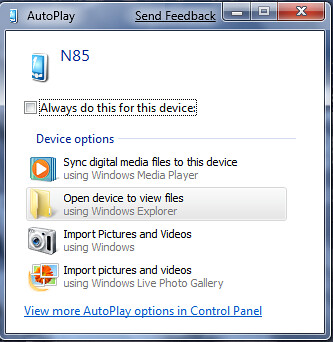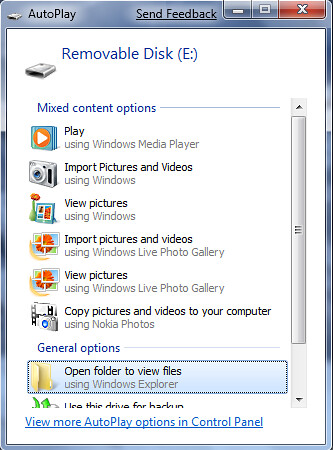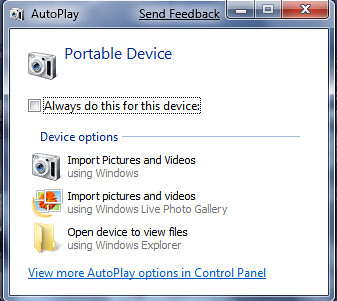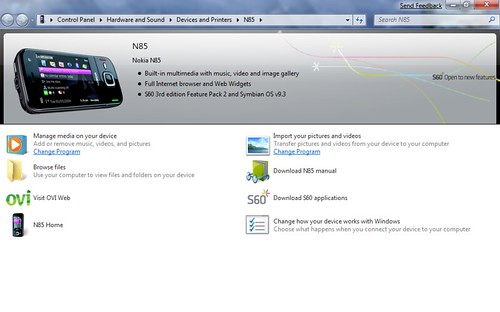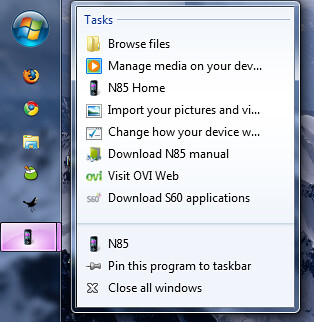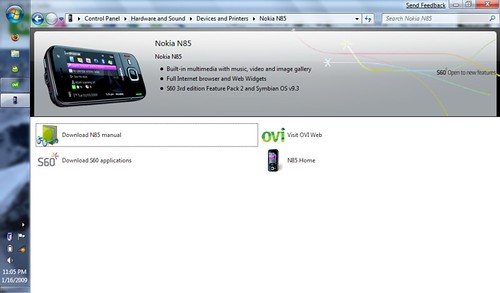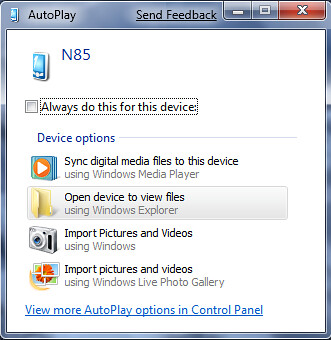I got a question on how I had tried the N85 connection to my Windows 7 system and did some more exploration in order to better understand how it works. My usual habit is to select PC Suite when prompted on my phones as they connect to my machines. I’ve done that but also gone through the other modes of the phone to compare the differences Windows 7 presents.
If you are not familiar with the Nokia set up, when you connect to a computer, you are prompted to choose a mode which gives your computer a better sense about what you might want to do and then the appropriate apps know how to communicate. The options are PC Suite, Mass Transfer Mode, Image Transfer Mode and Media Transfer Mode. What follows are the on-screen prompts from Windows for each mode.
PC Suite:
Mass Transfer Mode:
Image Transfer Mode:
Media Transfer Mode:
The Device Stage clearly kicks in when you connect in Media Transfer mode which I supposed I should have realized last time I tried this since as noted earlier Device Stage really picks up where the MTP (Media Transfer Protocol) left off in XP and Vista.
The other bonus about Media Transfer mode is that the devices stay pinned while connected in the Task Bar which is a very powerful option given the options within the right-click menu.
Right clicked on the N85:
To give you an even richer sense about how this works, I’ve captured a screencast though admittedly it’s a bit jerky. The actual experience was smooth … unlike this video.