Nokia N800 Main screen…Â Internet Search, RSS, Clock, Media Player and Web Shortcut applets all loaded up.Â
My decision to pick up the Nokia N800 was not something I considered for a long time and in fact was pretty spur of the moment. When my 770 toasted itself on Friday afternoon, I immediately began itching for it’s replacement and assumed I would be dealing with another 770… I had seen the leaked image prior to CES of the N800 but was not really that impressed even with the pop-out webcam. The CPU was supposed to be faster with more internal memory – the usual type of update to a product one might expect. I thought that the black 770 looked cooler, though as the CES press images started to roll out and I began reading people’s actual usage reports I did begin to get a bit jealous as my 770 was only a few months old.
After some queries to the Maemo-Talk list it seemed that my tablet was down for the count needing to be sent to Nokia for repair. The white screen of death (WSOD) is apparently a hardware issue and not something that reflashing the firmware can handle. While reviewing the process to send a device in for repair I found my purchae receipt and realized that in fact I had also purchased the CompUSA device replacement “insurance.” Having smashed a few Palms in my time, I guess I thought it might be a good idea, though it’s not the sort of thing I usually purchase.
As it turns out this was a great thing and I immediately decided I would simply split the difference ($50) and get a better unit when I went to my local store. In theory this works, though there were some corporate issues initially preventing the customer service person from simply honoring my request to get the N800 rather than another 770. I was past the return window and the replacement policy is really only for the same thing – unless it’s discontinued. Standing in the store with the N800 present, I was fully committed to bringing it home, rather than another (now older and lesser!) 770. But before I could get agitated, the store staff actually started problem solving it for me. The manager decided that if I would purchase another replacement policy for the new unit, they’d honor the upgrade / replacement manuever… no problem there and the N800 was in hand!
After a few days of use I have to say this is a very substantial upgrade. On the surface it might not appear to be, but Nokia has really gone to town on this one making it a pleasure to use. Some key points for consideration:
- I find that I want to have it with me at all times. When I am in the house away from my desk, it’s more comfortable and convenient for most reading situations than my laptop. When I head out, it’s easy to slip in a pocket (easily fits in pants or a casual shirt) or bag and quickly connects to my phone for an EDGE data connection (this thing really has me thinking how much I “need” an HSDPA-capable phone).
- The Opera browser is extremely capable and formats pages beautifully on the 4-inch, 800×480, 65,000 color screen.
- Gmail loads much more quickly on the N800 than on the 770 on both cellular and wifi connections…
- Yes, you can do Google Video and YouTube, buttheframe rates are very low and unless it’s something you really have to see, you’ll probably want to wait until you are at a larger system. I believe the issue is the flash version, not the capability of the hardware.
- I did not use the full-size (finger) keyboard much on my 770, but find that I am using it all the time now and enjoy tapping out messages and even a note or two. The mini keyboard is pretty easy to use as well – though if you want to tap even more quickly with a stylus, you might still find the larger keyboard works better… they keys are certainly easier to hit.
- The new curved form factor really fits nicely in my hand for comfortable one and two handed operation.
- The built-in stand is so simple yet so amazingly helpful!! I love having the tablet within reach and sight and being able to glance quickly at the screen comfortably knowing it’s not going to topple from the former rubberized stand. It’ also a great way to read while typing on a full-size keyboard or if your hands are occupied with a snack… 😉
- The upper deck buttons have been re-arranged and while I thought I was going to be upset with the change, I find the full-screen button is very well placed and easy to use.
- I am not sure this was on the 770 as I discovered it by accident and think it’s a new feature in the 2007 OS… if you press and hold on the home key for about 2 seconds, your open apps will minimize (hide) and you’ll be at the main screen. You can press again to auto-return to your previous view…
- A quick press will give you a nice list of your open apps and in OS 2007, you can close out a window or an app of your choosing – nice!
- If you use your finger the menus are nice and large, but the stylus will still keep things nice and small – this is an excellent adaptation for the user based on how you are using the device!!
If I have time, I’ll do a video walk-through, but for now here are some screen captures I took today – comparing mainly the finger vs, stylus taps in a few situations… enjoy!
Styus tap on >>Â
Stylus tap on Apps menu:Â
Finger tap on Opera address bar:
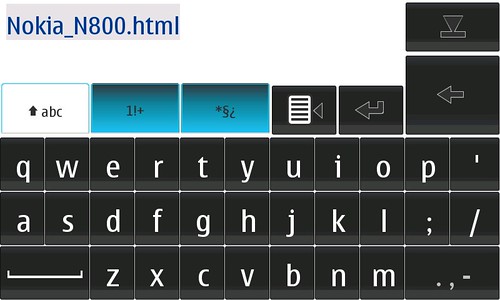
Stylus tap on Opera address bar:Â
Technorati Tags: Bluetooth, Cingular, CompUSA, Internet Tablet, N-Series, N770, N800, Nokia, Opera

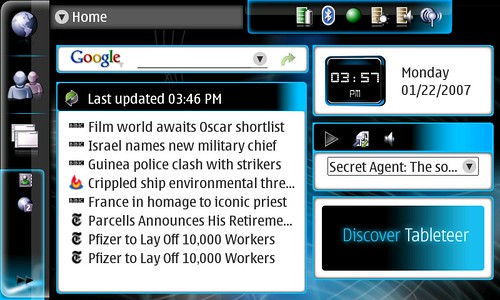
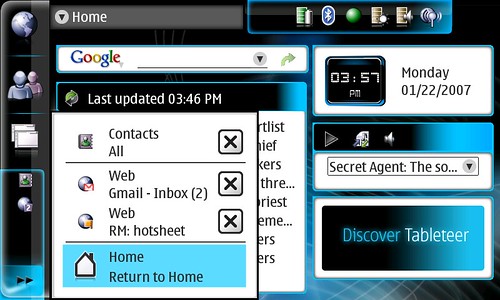
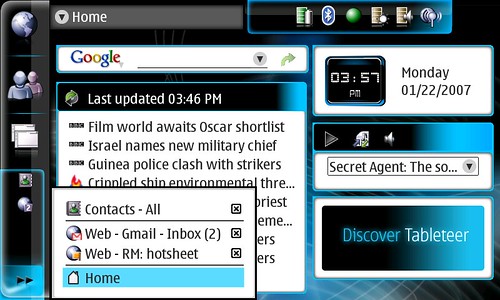
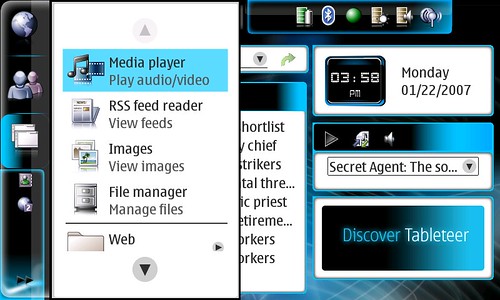
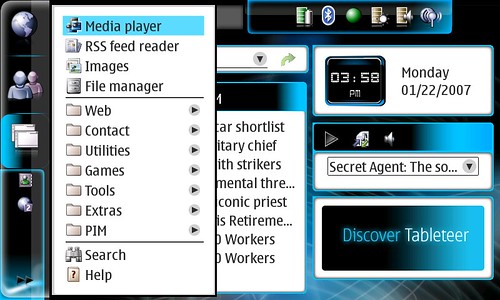

Nice review!! I can’t wait for the Youtube walkthrough. One thing I found by accident but actually lost is how to get the thumb keyboard on the n770. One day I was charging my n770 and when I pick it up it had the thumb keyboard enabled. However I never found out how I got it on the screen. It seems the 2007 you can hold pressing the small keyboard and it will switch to the big one.
Do you know how did 2006 worked?
I am still paranoid of having this device in my shirt pocket and watch it fall to the ground when I bend to pick up some coin from the street. 😉
You should be able to activate the thumbboard by pressing the middle of the directional pad. The setting is in the control panel for text entry.
I hate this new mistress!
She pales in comparison to you, my dear.
For a non-computer geek, how difficult is the 800 to use? Is there a lot of time spent learning linux pathways ?
It’s pretty straight forward for web and email. Gets tricky when you want to install apps as you need to learn your ways around repositories, but is not terrible.
If you are looking for web and email with media consumption, you might actually prefer the new iPod Touch instead… you can’t install new applications (like on the iPhone) but the web accessibility is awesome.
Thanks for the quick reply Jonathan. I’ll take a look!
I’m glad to see you are a frequent contributer, as I suspect I’ll more inquiries along my path to decision making.