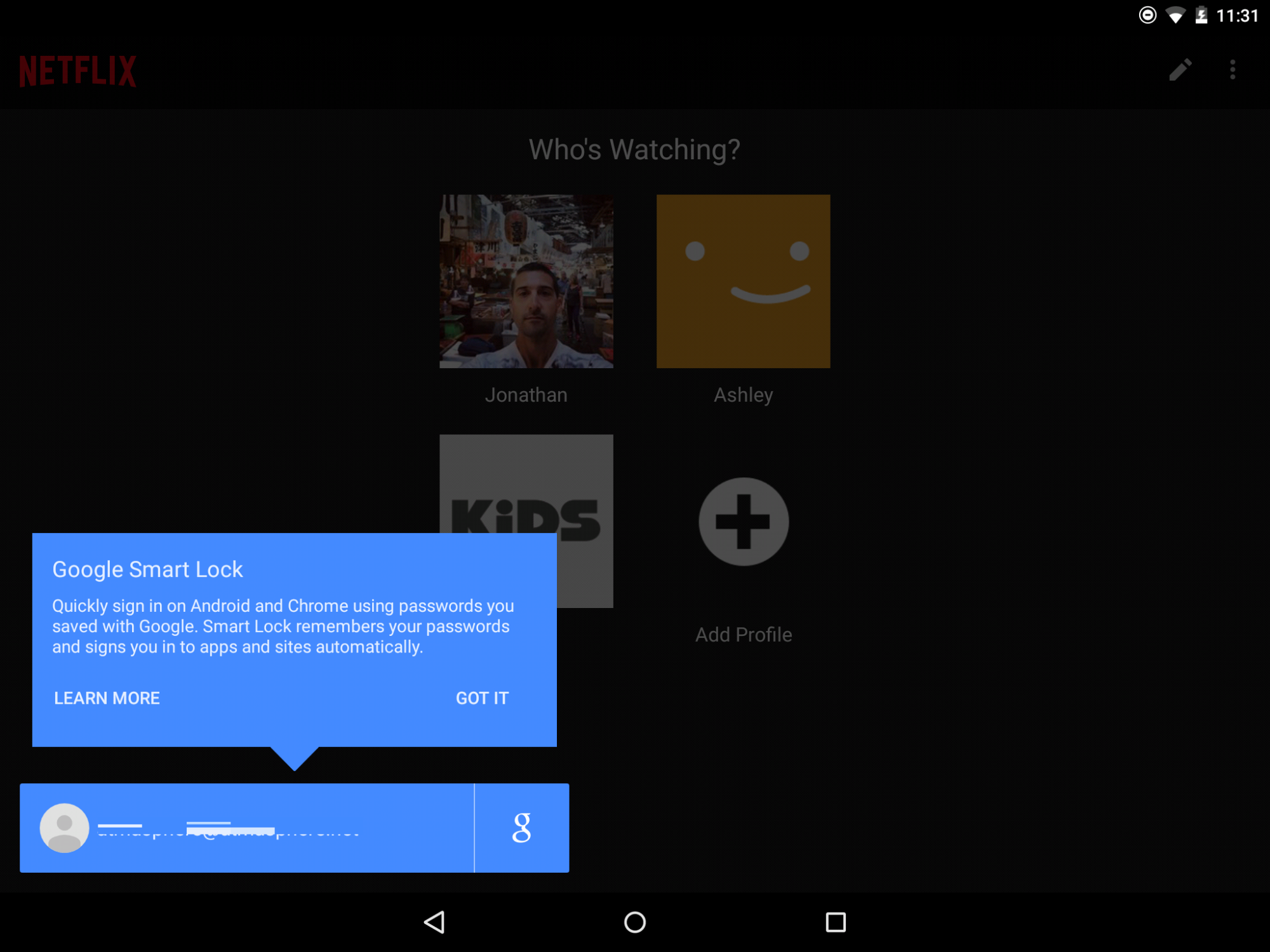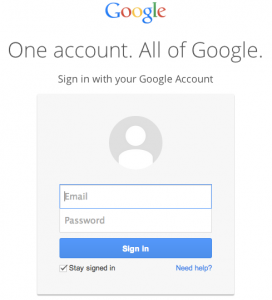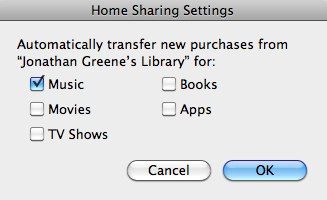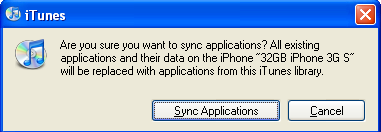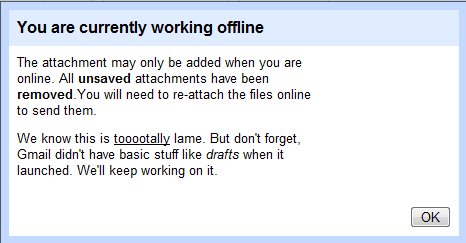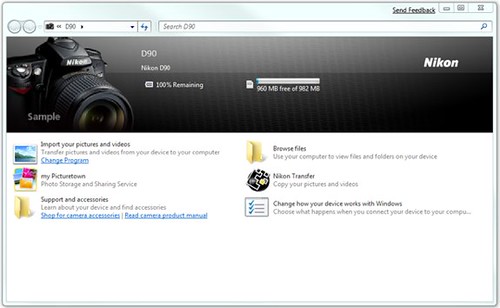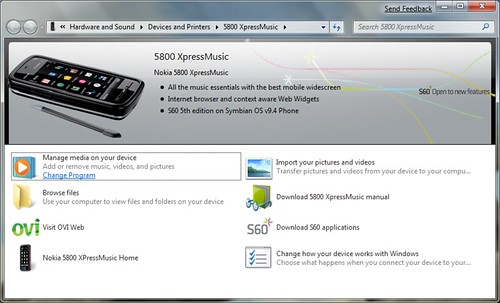Last night I updated my I/O Nexus 9 to Android M and as I was getting things configured I saw this … Which is a pretty magic moment for app login! My Chrome sync had brought my login to the app which was just ready to go as soon as it loaded. Very cool!
A Recommended Google Account Cleanse
This morning I removed / de-auth’d at least 70 services / accounts that had had access to my Google Account over who knows how long. I removed and reset my account access on the various androids and we are now fully back in business. I hadn’t quite gone this extreme earlier in the week and my other devices were still having some challenges even though the Nexus 5 and Glass were rocking along.
If you’ve regularly connected to things for testing or actual use over the years, I can’t recommend this enough. After my nightmare of a lock-out over the past week, this seems to be the cleanest way back in. The good news is that you don’t lose any data … you just adjust your access to it momentarily.
Sync is a wonderful thing. But when it doesn’t work … whoa.
Having a huge tech fail day
My day started last night actually after midnight as the Nexus 5 (active only for a few hours) decided to freak out. I was suddenly unable to login to Google+ or Hangouts. Google sync started to freak as well with inconsistent sync to Calendar and a bunch of other things.
This morning I fought the phone a bit before finally conceding to a full hard reset at lunch wiping the phone for a fresh start. Sadly as soon as it started back up hangouts prompted with its error and G+ continued to block me. Sigh. No resolution. I spent a bit actually speaking to Google tech support (yes, it exists!) But they were fully stumped as well. I’ll have to wait 24-48 hours apparently for a response and a potentially new device.
Thinking about other options to try and triage the problem I decided to change my account password which sent Chrome on my Mac, Google Glass (more to come) and my other devices into a tizzy. Glass only sorta connected back to my phone, required a reset as well (my guess) and then my other phone (N4) and tablet (N7) got all outta whack due to the account change. Now none want to connect appropriately and I seem to have lost app-based access to hangouts and Google+ on everything. Before I left work for the week the web worked and I’ll try again at home but on the train each device has seemingly lost it’s desire to stay connected. Oh and Google Now seems dead on the Nexus 5.
I’m at a loss. I thought this was some sort of device issue bit now it’s propagated across a few others making me think my Google account has partially corrupted. WTF.
Help …
Google’s automagical mobile opportunity #gmail
In case you missed the update or perhaps don’t use the app, Google updated their GMail iOS app to 2.0 today. I updated mine and have decided to give it a more permanent go vs the exchange push I’ve had running in the mail.app. Notifications work great and you get the richer power of Gmail … give it a look!
The new GMail, much like the Google search application, provides connectivity to the web when you click links instead of linking out to the device’s Safari browser. This is a major opportunity to show the power of sync and connected accounts – something Google gets better than most. In the case of the app, however there is no obvious connectivity …
In Chrome when I click a link to a site where I need to login the browser like all modern browsers asks if it can save my credentials and other helpful data to assist in future connections. I use this all the time and even use LastPass to enhance the capabilities. Beyond simply saving my password data and syncing across multiple machines, Chrome actually syncs my extensions, history and tabs as well. Getting a new computer means I just have to login to have everything neatly restored … which brings me back to the GMail app.
I know the Gmail app is not designed or intended to be an uber app, but it does link into what appears to be Chrome while I’m signed in to my account. I’m looking at Google to connect the dots and enable easy access to any site via a link I might click in mail. If I have to login to every site (at least once) I’m going to be less likely to want to stick with the GMail app and instead switch back over to Mail which is linked to Safari and where I’ve already gone through this “pain” over time.
There are very few companies that can do this. Apple certainly hasn’t shown any real strength in connected synchronized services. Contact and Calendar sync has been a mess since the beginning and iTunes Match is a very mixed bag. Google excels in this and should really push it forward … hard.
Google Sync For iPhone
I guess I knew about this, but had yet to consider why I’d want to switch my Gmail config over to Google Sync. 5 minutes later I can assure you that it’s the right move.
Thanks to Business Insider’s quick guide, you can setup sync for Mail, Calendar and Contacts which has immediately reconciled my years of .Mac BS sync conflicts and duplications in contacts and added a multi-calendar view as well. Mail remains the same …
With the addition of Google+, I’m deep in Google services and this just keeps it all nicely together. And no I don’t have any invites at the moment unfortunately …
itunes home sharing – auto sync?
It’s honestly been a while since I’ve actively explored iTunes or tried to solve syncing media in the house so this feature may have existed for a bit. Tonight however, I was setting up a new machine and activated home sharing and then clicked into the settings (bottom right in iTunes from within home sharing).
As you can see there’s a handy option to automatically transfer new purchases between machines … While I wouldn’t want to have my full collection floating around on multiple devices based on the size, it is nice to have the option to capture the updates. I just purchased the new Alexander album on my main machine and I can see each track is syncing over as the initial download completes. Very cool.
Content Shifting
I’ve had this post from Fred Wilson bookmarked since this morning and I’m finally getting back around to formalizing a few thoughts. First the notion of content shifting is something I’ve been thinking about a lot lately. As someone who works on multiple devices (sometimes concurrently) keeping things (and myself actually) in sync is not so simple. Beyond just the basics, the actual content consuption bits from my digital adventures are really the parts I’m interested in connecting as I move between locations and contexts.
While I don’t have everything sorted just yet, one thing I’ve been really keen on lately is Pinboard. I discovered Pinboard during the del.icio.us is closing chaos and am really pleased I did because it is an incredibly powerful, yet also very simple tool. It’s not perfect in replacing delicious sharing for me, but it’s making up for things with some new features considerably. The best thing Pinboard does is capture all my shared links from Twitter, Google Reader, and Instapaper in addition to backing up my delicious bookmarks and of course saving any new ones. This auto-collection process makes it dead simple for me to manage my reading and really has been awesome for making sure I know where all my links have gone. I can call stuff up or save more from within Chrome via extension, on iPhone with Delibar or bookmarklet and on Android with PinDroid. This is far more around my collection rather than consumption of content, though one additional feature Pindroid and instapaper manage is what’s been read vs unread. I can’t say I use that much as I’m just happy to have a simple point of capture, but it’s worth noting …
On the media consumption side of things, Netflix is really the only service I’ve seen that enables stopping and resuming between devices on your account and this has been great for my family and our small army of iDevices.
I’ve yet to find a good music solution for resume … Rdio comes close with the browser player, but as best as I can tell, you can’t pick an album or playlist up where you left it. Pandora definitely doesn’t work that way at all …
Kindle is pretty bulletproof for books and something I love, but there’s still a lot of room to improve across other content types.
When are iTunes and the iPhone going to grow up?
I believe Palm and Windows Mobile devices have had the ability to install applications over bluetooth for at least 10 years, probably longer. My history with S60 is shorter, but there has never been a time when I was unable to install something over basic bluetooth or USB. Apple has severly limited (as in removed) this functionality and as anyone who’s used the iPhone can attest, you can’t use bluetooth access to send and receive files or any data for that matter. Rememeber beaming? Palm invented (in 1992 I believe) that nice feature to make it simple to send your business card to another user … As an interesting footnote in gadget history, the Palm also cost $299 when it was released.
iTunes has a lot going for it. It’s the dominant media management software thanks to the market dominance of the ipod. With the iPhone Apple delivered what is probably the strongest sync solution of any mobile phone. Other’s have similar desktop solutions, but the simplicity with which iTunes is able to handle all your data is stellar.
So what could possibly be changed?
The strength of iTunes desktop sync is actually its biggest weakness. While you can have up to 5 computers authorized to play your media content from the iTunes store, you can only sync your device with a single machine. What’s the point of this silly limit. It’s hardly difficult to move files around via the broader internet if you like and maintaining basic playcounts and similarities within a library are not that hard. Though with iTunes you essentially have to hack the system in order to even manually copy files to a mobile device – forget sync. Media is an easy target as that effects more people and the limit is probably driven out of a paranoid legal department wanting to appease the ignorant MPAA and RIAA.
What I don’t understand though is why other parts of the iTunes sync system are simply blocked because your iPhone is already associated with another computer. I have 5 systems in my iTunes world. There are actually more if you count the additional OS installs I’ve done on the netbook, but regardless I have 5 computers authorized to play content. I’d actually like to sync some data on 3 of the 5 and this is impossible if you play by the rules.
With the current restriction, I am unable to install or backup anything outside of my main desktop, period. In my considerable experience with other mobile platforms (years of Palm and S60 devices) this rule has never applied. Going back to my early palm days I used to use the device as the actual conduit between machines to maintain the same data in multiple (work and personal) systems. With S60 my plan evolved a bit thanks to the evolution of server sync. Today the bulk of my PIM data comes through exchange but with the iPhone I am also syncing personal data through my home config which includes multiple iCal calendars.
You get the point, there’s a mix … There is however no mix of where my device data can reside. Apple has decided that for me based on where I first did my sync. I purchased the iPhone 3G S on my way to work last week and because I wanted to have some media on it for the commute home, I did a sync (and backup) with my work pc. When I later connected the iPhone to my home computer, I received the following warning:
As you can see, you will actually LOSE the data that’s on your device in exchange for the right to sync with another one of YOUR authorized systems. WTF? It’s my data yet I have no control over how I use it? Right … I’m currently beta testing Pocket Universe (as noted in my previous post). The only way to install a beta app is via iTunes … and as you can probably guess at this point ONLY the main iTunes. If you want to install from a different machine, iTunes will actuall ERASE the apps you have on your device in exchange for what’s on the desktop. Um, NO! How about this … since iTunes is the sole conduit for applications do a damn backup and since you know there won’t be any surprises with where things have come from – applications and downloads are even all connected to your apple ID which of course drives the iTunes ecosystem.
I’m used to being in control of my data – how I access it, where I back it up and when and where I want to change it. When is Steve going to allow the iProduct to actually be myProduct?
Yes We Know it’s tooootally lame
Palm’s Synergy could be game changing
While they clearly still actually have to deliver on the vision here, the intent and initial demo of Palm’s Synergy concept are amazing when you consider what’s happening. Instead of having to sync, the device is seemingly aware of your various accounts across work and personal services and just able to present the relevant information in context. Even when looking at a single calendar, you are gently reminded of previously booked time from your personal life … When reviewing a contact, you can see all your information from Exchange, Gmail and Facebook (as well as others) in a single contact card!
I’ve been messing with sync for probably as long as I’ve been playing with mobile devices and to say it sucks would be putting it lightly. Sync is just too damn hard and even when it works well across systems you typically end of up data that’s intermingled poorly. That is you don’t want your work colleagues personal email to come up by default in Outlook since that’s somehow the sync logic. Instead Synergy leaves your various account data in place and “simply” presents it within the Palm Pre. I love this idea. As initially mentioned, they actually have to deliver here, but it’s looking damn good.
Well done Serko!
Windows 7 Opens New Ways of Interacting with Devices
A friendly tipster shared a particularly cool feature in Windows 7, the Device Stage …
“Windows 7 introduces a new way to interact with your phone, camera, printer, or portable media player from the Windows desktop. Device Stage is new visual interface that makes it easy to find the things you want to do with your devices on your Windows 7 PC. You could think of Device Stage as a multi-function version of Autoplay where it displays all the applications, services, and information related to your device. Device Stage not only works for devices connected to a Windows 7 PC via USB, but also Bluetooth and Wi-Fi as well. In many cases, software installation isn’t required for Device Stage – with any additional drivers that might be needed automatically retrieved from Windows Update. [Windows Experience Blog]
As a Mac user, I’ve always been either puzzled or frustrated by the amount of driver installation required by Windows. Windows 7 seeks to change that to make it easier but also adds a new level of customization for either the manufacturers or even a wireless carrier.
The example shown on the Windows Experience Blog is for the Nikon D90 and as you can see it really is an enhanced way to handle the old Autoplay function.
In this case it’s pretty straightforward, but Nikon is offering access to Picturetown (their online picture service and Nikon Transfer in addition to standard Windows functions for importing or browsing. They’ve also included links to the support site and to the device’s manual.
What I really like about this though is the opportunity provided to tailor what you are shown based on what you have… or even who it’s from. This next view is for the Nokia 5800 Express Music.
Here Nokia promotes both Ovi and S60, and provides an easy link to the manual. The view is an S60 branded view though could very easily be from a carrier with links to their services or support content.
I’ve already seen how well Windows 7 handles new hardware installation by adding a printer, changing my wireless card and connecting a few phones. In each case, Windows 7 was able to easily connect and inform me of the various drivers (if more than one) it was simply taking care of … it’s your call whether you want to see the details or not. I’ve yet to see the Device Stage in action even though the N85 which I’ve connected over both bluetooth and usb is allegedly a supported device. I”ll chalk it up to beta for now …
At WinHEC in November Microsoft shared how the Device Stage will evolve to enable common tasks to happen within the OS rather than requiring proprietary applications from each company. As you can see in the screenshots, the Device Stage can bridge both standard “in house” functions with those the manufacturer would like to handle themselves. Apparently we’ll be able to be notified and perform advanced tasks like firmware updates in addition to simply syncing or browsing which is the main purpose at the moment.
I’m very pleased with what I’ve seen so far in Windows 7. When I added an Epson Artisan 800 printer (supported by Device Stage), it was seen on the network and Windows just did what it needed to activate the device within a few moments. On my Mac I needed to actually find, download and install software in order to get it working. Quite the change for Windows to offer the simpler process!
Ovi Suite – Syncing Smoothly in Windows 7
One issue I’ve had running Windows 7 was Nokia’s PC Suite refuses to install due to some privilege issues. I’ve tried a few tricks and it seems it’s just going to fail. The good news is that Ovi Suite installs just fine (except for Nokia Music which I will have to try separately in compatibility mode) and brings a sleek UI and connections to the Ovi.com portal. I was pleasantly surprised to see that my E71 was also able to connect even though it is not listed as a supported device. The E71 will actually only sync PIM data for the moment though … no media sync through Ovi Suite until it’s eventually supported (right Nokia??).
The real benefit though is that I now have a simple way to connect to my phone for a data connection which is something I do daily during my commute. I know there are other options but prefer DUN over Joikuspot or Walking Hotspot for a 2 device connection as the connection seems to just work better.
As you can see in the image above, my N79 is syncing while I’m typing this. I’ll give the rest of the suite a whirl over the next few days, but having this working is a big bonus running Windows 7!
Nokia extends Exchange Sync across the S60 Range
Nokia has just announced that the free Mail For Exchange (MFE) client is now available across the full range of S60 3rd Edition devices. This brings enterprise sync to over 80 Million active handsets across 43 different models considerably enhancing the potential scale for enterprise communications. Mail for Exchange runs over Microsoft’s Active Sync protocol and does not require any IT involvement or installation on the back-end. If you can access your company’s Exchange server over webmail you’ll be ready to go in a few simple steps.
Setup has been simplified by way of a wizard-like process that asks for a few key bits (username, password , server and domain if required) and then you are good to go. The last time I configured MFE I had to adjust settings for sync on each of the data areas which while not difficult just takes more time to actually get going.
Mail For Exchange has received a number of updates since I first used it a few years ago and in the current edition, it is quite powerful. You’ll find that it easily syncs your email, contacts, calendar letting you respond to meeting requests, setting flags for follow-up and and changing your out of the office settings.
You’ll be able to find Mail for Exchange pre-installed onall devices moving forward or if you have a compatible handset, you can download either within your Downloads application or from the Nokia Software for Business site directly.